| 일 | 월 | 화 | 수 | 목 | 금 | 토 |
|---|---|---|---|---|---|---|
| 1 | 2 | 3 | 4 | |||
| 5 | 6 | 7 | 8 | 9 | 10 | 11 |
| 12 | 13 | 14 | 15 | 16 | 17 | 18 |
| 19 | 20 | 21 | 22 | 23 | 24 | 25 |
| 26 | 27 | 28 | 29 | 30 | 31 |
- 보안
- esp8266
- 펌웨어
- STM32
- OCPP
- 안드로이드
- 전기차
- 전기차충전
- homeassistant
- YMODEM
- 에버온
- 파이썬
- 서버리스
- flask
- 급속충전기
- everon
- 전기차충전기
- 완속충전기
- Android
- dynamodb
- lambda
- AWS
- raspberry
- 홈어시스턴트
- 디자인패턴
- 플라스크
- 라즈베리파이
- IOT Core
- thread
- 충전기
- Today
- Total
목록NODEMCU (3)
Louie NRT Story
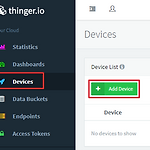 [Node MCU ESP8266] LED On/Off via thinger.io
[Node MCU ESP8266] LED On/Off via thinger.io
Writed 12 DEC 2019 1. Login and Click Add device https://thinger.io/ 불러오는 중입니다... 2. Make a device and copy Device Credentials 3. Install a library related the Thinger 4. Open the source downloaded 5. Input the Device information 6. Click Dashboard 7. Make a dashboard 8. Add Widget that can control or monitoring the devices 9. Type of Switch because of LED On/Off 10. Select the Device 11. Demo
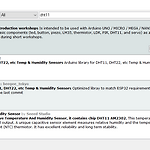 [NodeMCU ESP 8266] DHT11
[NodeMCU ESP 8266] DHT11
Writed 17 DEC 2019 Basic setting https://louie0724.tistory.com/218 [NodeMCU ESP 8266] Board (SZH-WFBB-017) Writed: 14 DEC 2019 1. Purchase NodeMCU V2 ESP-12F Wifi Board (SZH-WFBB-017) 2. Install Ardino IDE and Preference 1) Copy Link and paste on textbox URL Llink: http://arduino.esp8266.com/stable/pack.. louie0724.tistory.com 1. ESP8266 and DHT11 Schematic Diagram 1) Define the GPIO that the DH..
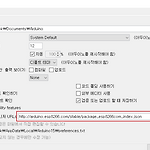 [NodeMCU ESP 8266] Board (SZH-WFBB-017)
[NodeMCU ESP 8266] Board (SZH-WFBB-017)
Writed: 14 DEC 2019 1. Purchase NodeMCU V2 ESP-12F Wifi Board (SZH-WFBB-017) 2. Install Ardino IDE and Preference 1) Copy Link and paste on textbox URL Llink: http://arduino.esp8266.com/stable/package_esp8266com_index.json 2) Install ESP 8266 3) Select NodeMCU 1.0 3. Connect board and Computer via USB to 5pin 4. Upload blink code 5. Check blinking blue LED 6. Upload that code 7. Print Serial 8. ..
